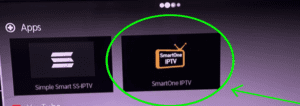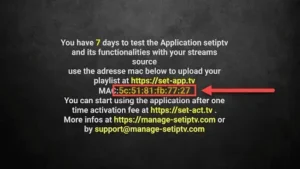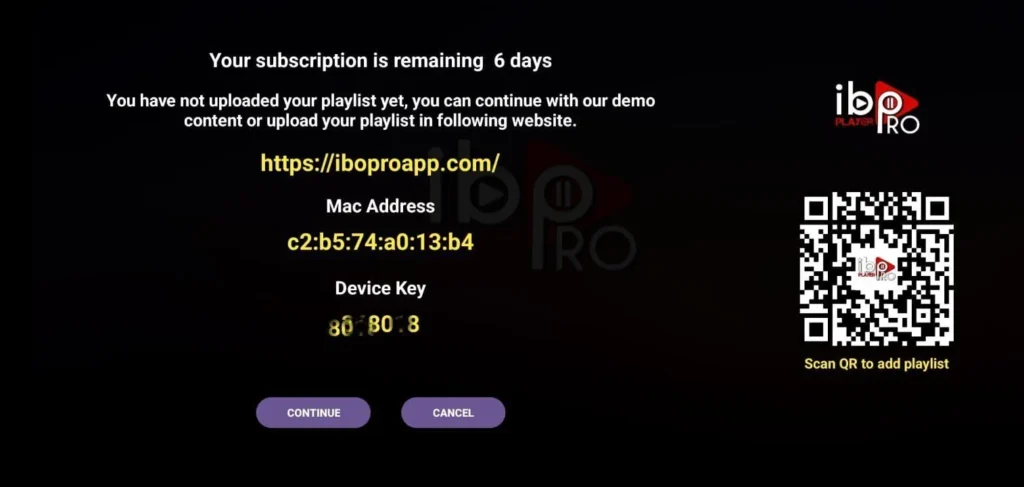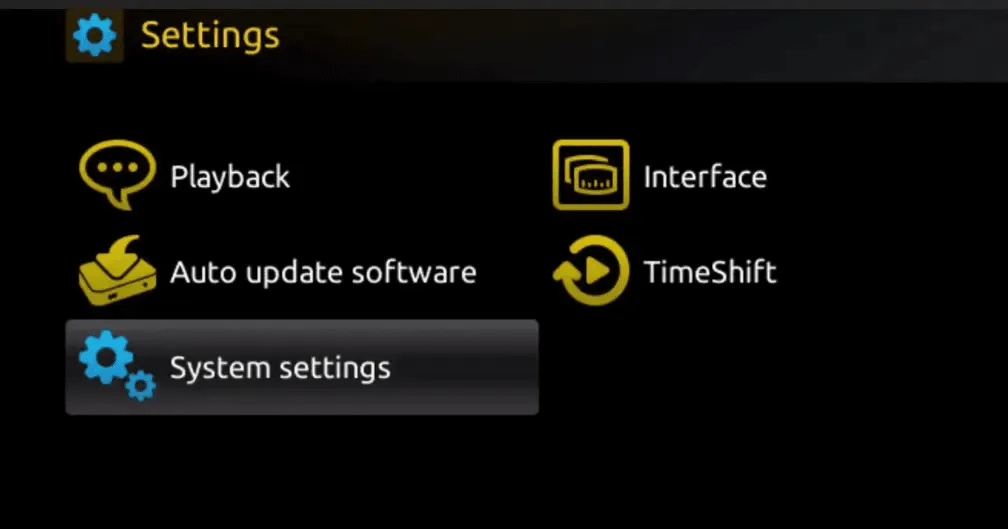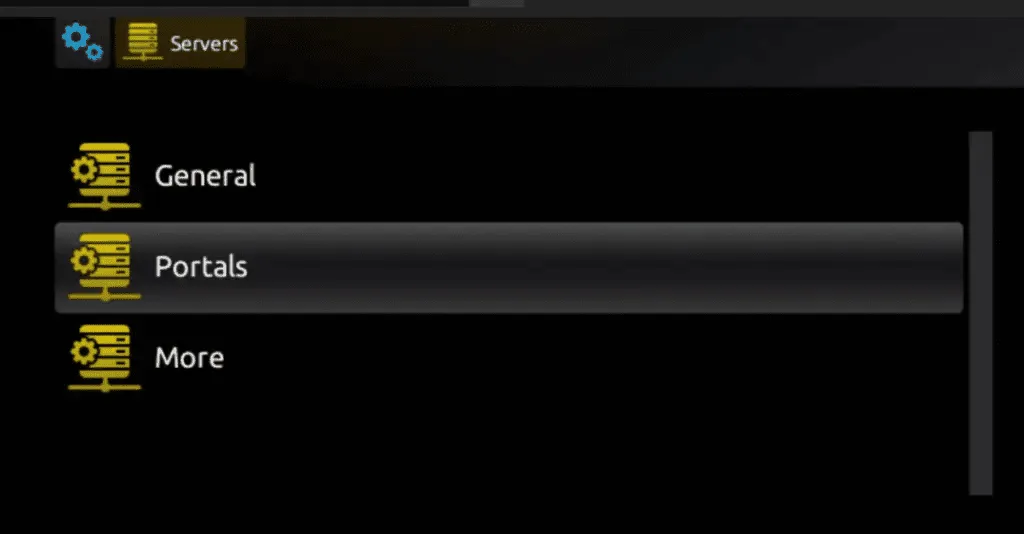leer hoe je iptv op een Android-box installeert
beste gids om iptv te installeren op een android box of tv of elk ander apparaat
Installatiehandleiding
Voor Samsung Smart TV:
Stap 1: Druk op de Smart Hub knop op de afstandsbediening van je Samsung Smart TV.
Stap 2: Zoek naar “ IPTV Smarters Pro” in de zoekbalk en installeer de app.
Stap 3: Open de app en selecteer “ Login with Xtream Codes API “.
Stap 4: Voer de inloggegevens in die aan je zijn verstrekt na het abonneren op de dienst van The Beast Stream, inclusief je gebruikersnaam, wachtwoord en portal URL.
Voor LG Smart TV:
Stap 1: Zet je LG Smart TV aan en druk op de “Home” knop op de afstandsbediening.
Stap 2: Ga naar de LG Content Store en zoek naar “IPTV Smarters Pro” in de zoekbalk.
Stap 3: Installeer de IPTV Smarters Pro app en open deze.
Stap 4: Kies “ Login With Xtreme Codes” als de inlogoptie.
Stap 5: Voer je abonnementsgegevens in, inclusief gebruikersnaam, wachtwoord en portal URL die zijn verstrekt door The Beast Stream.
Search on the TV App store for: SmartOne IPTV
After the installation is finished, open the app, you will see a similar screen of this photo:
Send us the MAC address in the red line through any of the following channels: WhatsApp, Email. and will add your server to your App, all will be Set in a while
N.B: the SmartOne App is a player, it’s not owned by us it’s a paid app and we do cover the app activation fees as a bonus for our subscribers , you will just need to send us your MAC address of the App Via email or WhatsApp and will pay the app activation fees
Step 1: From your TV store on Samsung, LG, or other compatible devices, you can download any of the following applications: SetIPTV, NetIPTV, Smart IPTV, IBO PLAYER, FLIX IPTV, SMARTONE, SS IPTV, OTT Player, or IPTV EXTREME.
Step 2: Once you have installed the chosen application, open it and you should see the MAC address displayed on the screen, as shown in the example below:
Step 3: Please provide us with your device address using one of the following channels: WhatsApp or Email.
Step 4: Once we receive your device address, we will notify you when we have added your server to your app. After that, you can restart or reboot your TV and then open the application. You should now be able to access the Beast Stream.
N.B: the Apps is not owned by us it’s a paid apps and we do cover the app activation fees as a bonus for our subscribers , you will just need to send us your MAC address of the App Via email or WhatsApp and will pay the app activation fees
Stap 1: Om te beginnen, download de IPTV Smarters app door deze URL te bezoeken:
https://www.iptvsmarters.com/download?download=windows
Stap 2: Nadat de app is gedownload en geïnstalleerd, selecteer “Login With Xtreme Codes” in het menu.
Stap 3: Gebruik de abonnementsgegevens die we u verstrekken om in te loggen op de app. Dit omvat uw gebruikersnaam, wachtwoord en portal URL.
Stap 1: Download de IPTV Smarters-app door deze URL te bezoeken: https://www.iptvsmarters.com/download?download=mac
Stap 2: Nadat de app is gedownload en geïnstalleerd, kies “ Login With Xtreme Codes ” in het menu.
Stap 3: Gebruik de abonnementsgegevens die we u verstrekken om in te loggen op de app. Dit omvat uw gebruikersnaam, wachtwoord en portal URL.
*Step Number 1: Install App
Search for this app on Google Play: IBO PLAYER PRO
Here is the exact link for the app on google play:
https://play.google.com/store/search?q=ibo%20pro&c=apps
After installing, Open the App:
After the installation is finished open the app
Search on the App store for: IBO Pro Player: https://apps.apple.com/nl/app/ibo-pro-player/id6449647925
After the installation is finished, open the app , you will see a similar screen of this photo :
Send US the Mac Address and device key via email or WhatsApp and will add your server to your App, all will be Set in a while
N.B: the IBO pro is a player, it’s not owned by us it’s a paid app and we do cover the app activation fees as a bonus for our subscribers , you will just need to send us your MAC address of the App Via email or WhatsApp and will pay the app activation fees
Step 1: When the box finishes loading, the main portal screen will appear. From there, click on “Settings” and use the remote to press the “SETUP/SET” button.
Step 2: Next, select “System settings “.
Step 3: Once in the System settings, click on “Servers “.
Step 4: From the Servers menu, select “Portals “.
Step 5: In the “Portal 1 name” field, enter a name for your portal, and in the “Portal 1 URL” field, enter the corresponding URL for your portal.
To activate your IPTV subscription on your MAG box, please send us your MAC address, which can be found on the label behind the box, along with your order. The activation will be done remotely, and once completed, we will provide you with a URL link that you’ll need to enter on your portal.
Step 6: Click “OK” to save the changes.
Step 7: After saving the changes, click “EXIT” on your remote control.
Step 8: Finally, reboot the box by selecting “OK” to apply the changes.